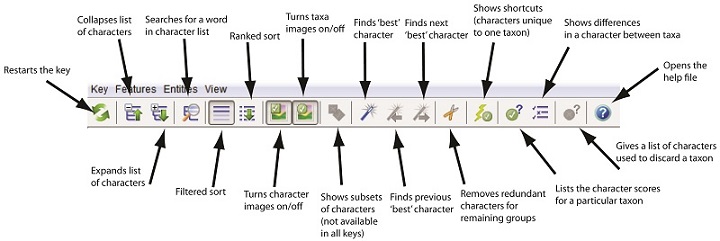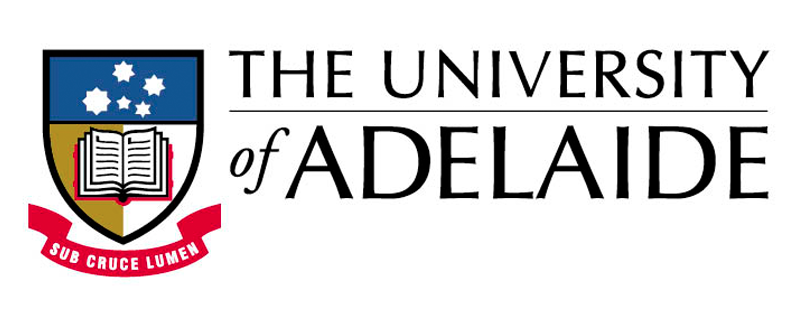Key to Australian Freshwater and Terrestrial Invertebrates
Using the LucidTM Key
The four windows
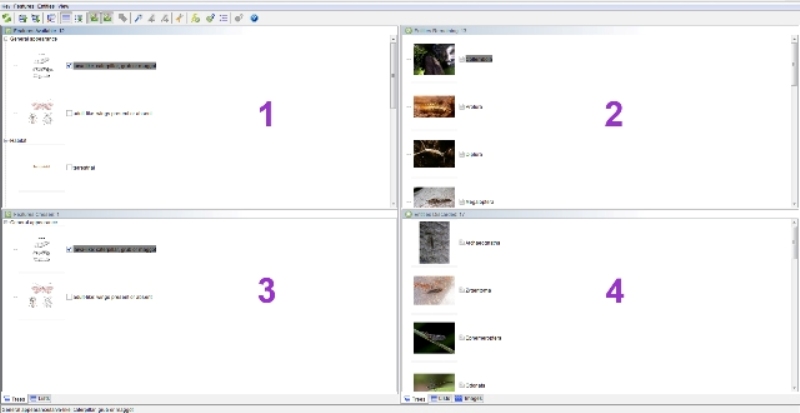
Window 1: Features Available. Start in this window. It contains the features or characters that you will use to identify your specimen. Read a character then expand it (by clicking on the small +) to read the alternative states (or attributes) available. Click on each state's thumbnail image to view its annotated illustration in a pop-up window. You can see the alternative states for each character by using the forward and back arrow keys in the top left hand corner of the pop-up window, or by opening each character state image individually. Text explaining the character state is displayed below the image. Close the pop-up window(s) and select the state that matches your specimen by clicking on the thumbnail image in the 'Features Available' window. Only select one state for each character. Now proceed to another character. The characters do not need to be used in sequential order. For example, if you do not understand a character or can not see it, then simply skip it.
Window 2: Entities Remaining. This window contains the entities or taxa remaining after each character state selection. The key progressively eliminates taxa that do not match the chosen character states until only one taxon remains. If you have no taxa left, then you have made a mistake and can either restart the key, or work backwards step-by-step though the 'Features Chosen' to try and work out where you went wrong. To view a collection of images for each taxon, click on the image thumbnails and use the forward and back arrow keys in the top left hand corner of the pop-up window. Click on the small text icon next to the taxon name to open the fact sheet page.
Window 3: Features Chosen. Once you have selected a character state, it will appear in this window. To de-select a state, click on the thumbnail image again and the character will be unselected. However, the state thumbnail will remain in the 'Features Chosen' window.
Window 4: Entities Discarded. This window contains the taxa discarded after each character state selection.
The Toolbar